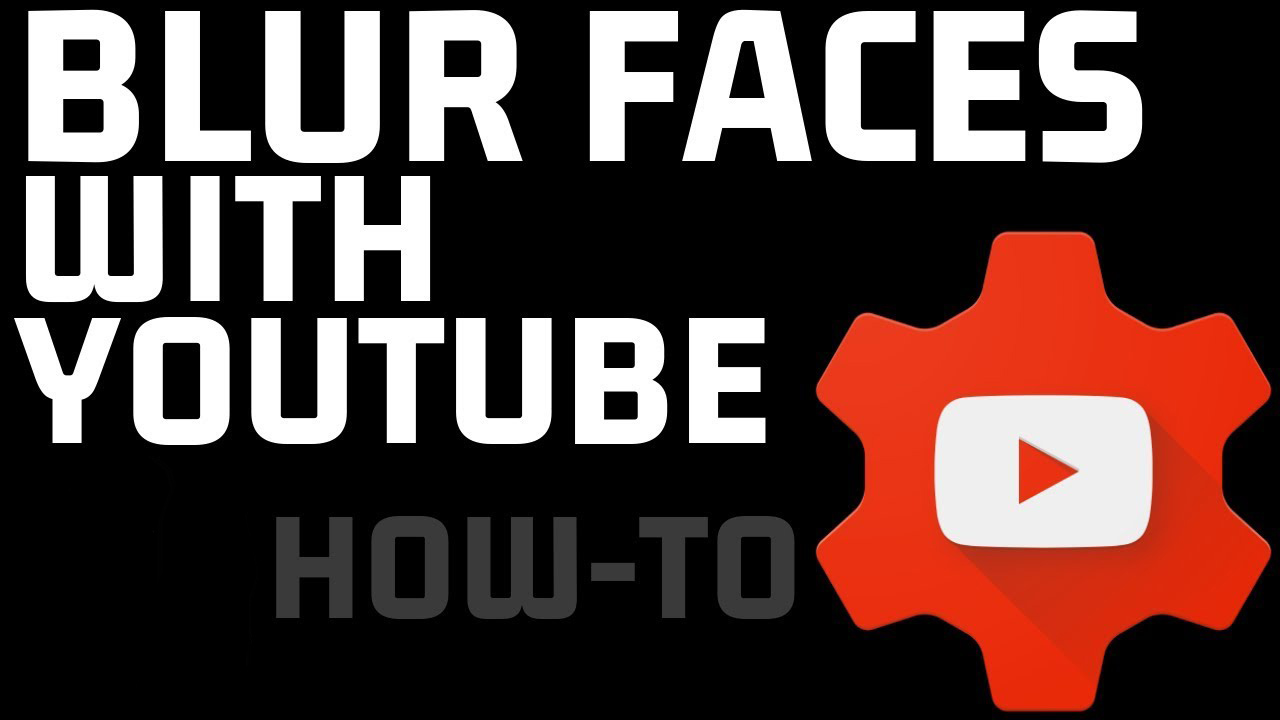How to Blur Faces in Videos with YouTube for Free – When it comes to uploading Youtube videos, there might be scenarios when your perfect shot has some censored or copyright stuff that you want to remove or blur. Blurring faces on Youtube videos is practically a difficult thing for people who do not know anything about video editing. However, many people do not know about a tool that Youtube themselves provide to the user, that can blur a specific face in the entire video.
The free feature uses a Youtube algorithm to track the face and blur it as soon as it comes in the video frame. Using the feature is equally easy and can be used by anyone who has a Youtube account. You can simply follow the steps mentioned below to edit your videos and blur the faces.
How to Blur Faces in Videos with YouTube for Free Video Tutorial (Without Any Software)
- Open Youtube and login with your account to upload a video.
- Now Go to Youtube Creator Studio and select the video to open the details section.
- Now click on the “Editor” which will be an option present in the left bar.
- At the bottom, click on the section “Add Blur”.
- On the next page, you will see the options for “Blur Faces” & “Custom Blurring”.
- Click on the “Blur Faces” option and Youtube will start processing the video, trying to recognize and identify all the unique faces.
- When processing is complete, it will list down the available faces, from where you can select one or more to immediately blur them in the video and click Save. Click “Save” again on the top right and it will give you a message that the editing will take around 12 working hours. In the meanwhile, the original video will remain public and as it is.
From here, the Blur function will track the faces throughout the video and will make sure that the faces remain blurred throughout the video.
Also Read: