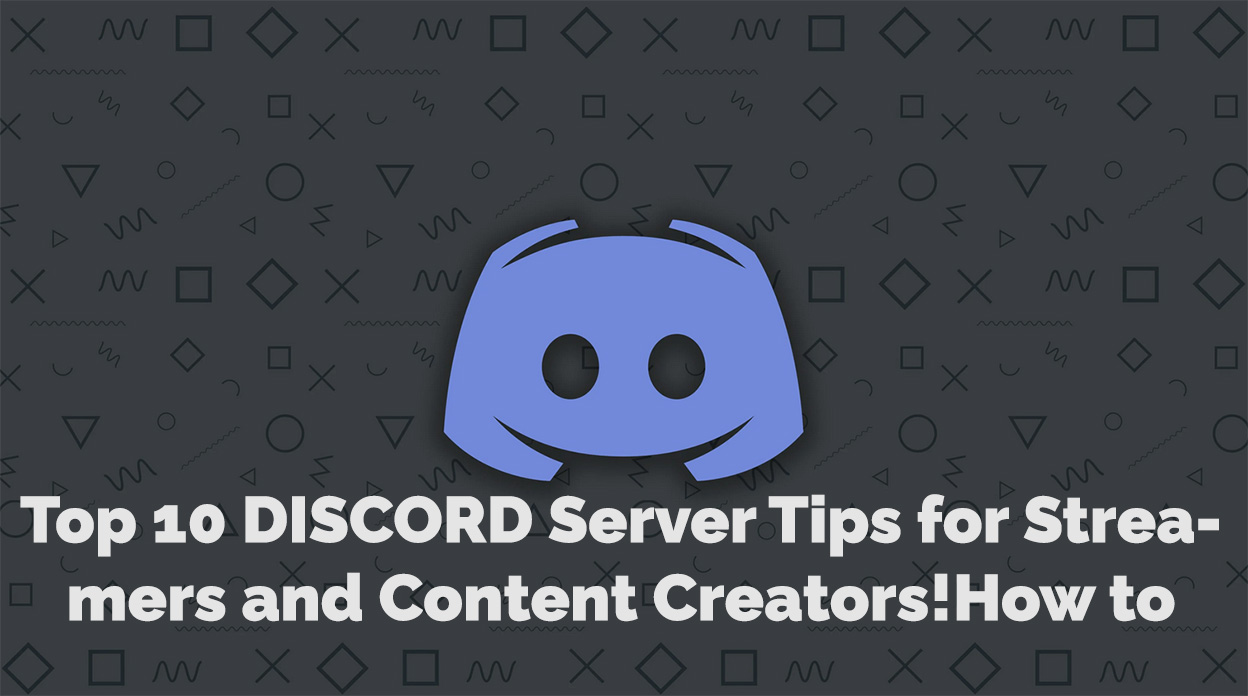As a streamer or content creator, an engaging and well-organized Discord server can significantly impact your online presence. In this article, we will explore the top 10 Discord server tips that can elevate your server’s appeal and functionality.
Plan Your Server Structure
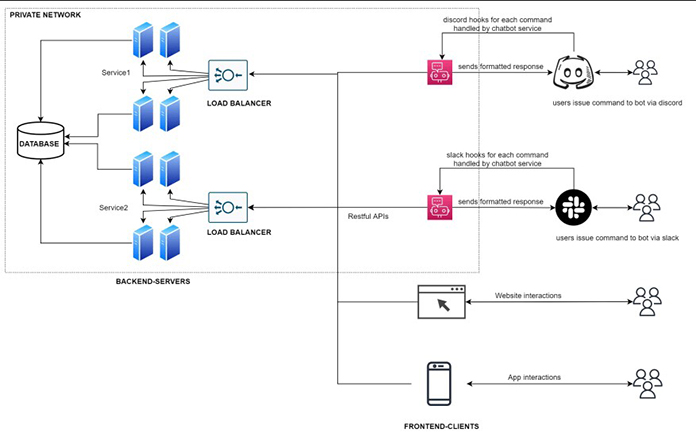
Create well-defined channels
Organizing your Discord server with clearly defined channels is crucial for effective communication. Separate your channels into categories such as general chat, announcements, and game-specific discussions. Use consistent naming conventions to help users quickly identify the purpose of each channel.
Optimize channel permissions
Customize channel permissions according to user roles and accessibility requirements. Limit access to certain channels to specific roles, such as moderators or subscribers, to maintain control over sensitive content or discussions.
Design an Appealing Server Icon and Banner
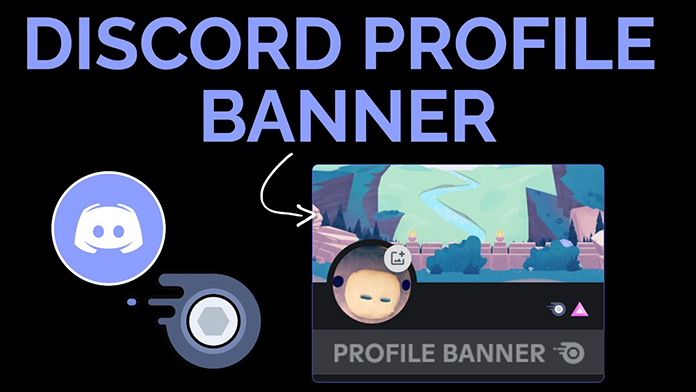
Branding elements
Your server icon and banner should reflect your brand’s identity. Use your logo and consistent color schemes to create a recognizable aesthetic that aligns with your streaming platform.
Consistency with the streaming platform
Ensure that your Discord server’s visual elements, such as banners and icons, match your streaming platform’s branding. This consistency strengthens your brand’s identity and recognition across platforms.
Set Up Roles and Permissions
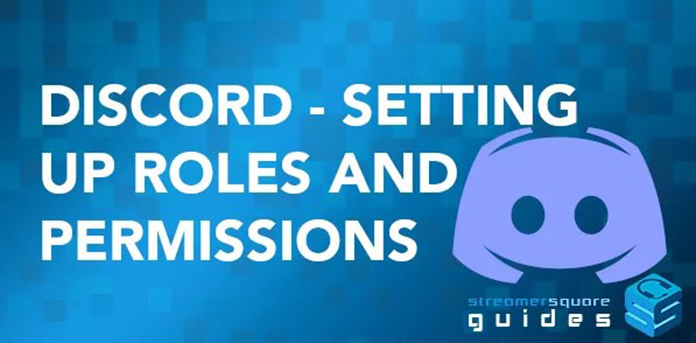
Define user roles
Establishing user roles like admins, moderators, subscribers, and followers helps you manage server activities efficiently. Assigning distinct roles also allows you to customize the user experience and grant specific permissions.
Manage role permissions
Tailor each role’s permissions to determine access to channels, features, and server management tools, enabling a smooth and controlled server environment.
Utilize Bots for Server Management and Interaction
Popular bots
Integrating bots like Dyno, MEE6, and Tatsumaki can automate server management tasks and enhance user interaction.
Also Read: The Ultimate Guide to DISCORD Bots: Boost Your Server Today!
Bot functionality
Bots offer a range of features, including moderation, auto-roles, leveling, and custom commands. Choose bots that best align with your server’s needs and preferences.
Promote Interaction and Engagement
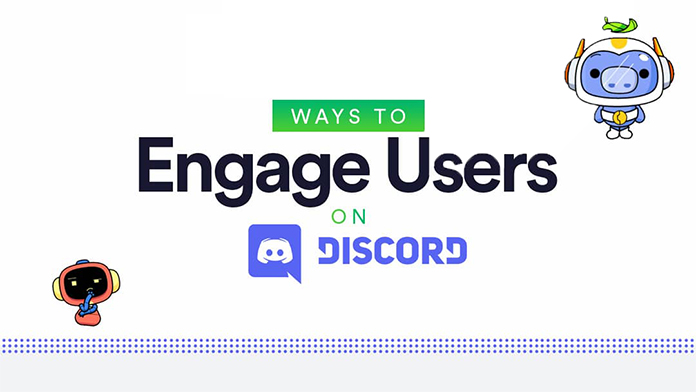
Encourage community building
Foster a sense of community by initiating icebreaker questions, hosting game nights, or creating channels for off-topic discussions.
Also Read: Promoting Your Discord Server: Strategies for Attracting New Members
Create a welcoming environment
Establish server rules and guidelines that promote respectful interaction. Employ moderators to ensure adherence to these rules and maintain a positive atmosphere.
Integrate Your Streaming Platform
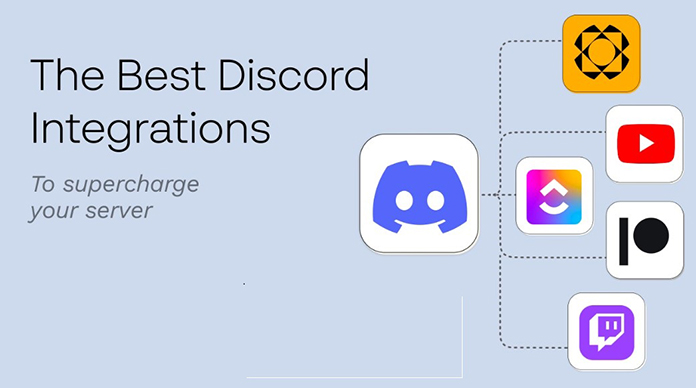
Stream notifications
Set up automated notifications in designated channels when you go live. Assign a “Live” role to yourself to make it clear to users when you are streaming.
Subscriber benefits
Reward subscribers with exclusive access to channels, roles, and other perks that enhance their experience and encourage continued support.
Optimize Your Discord Server for SEO
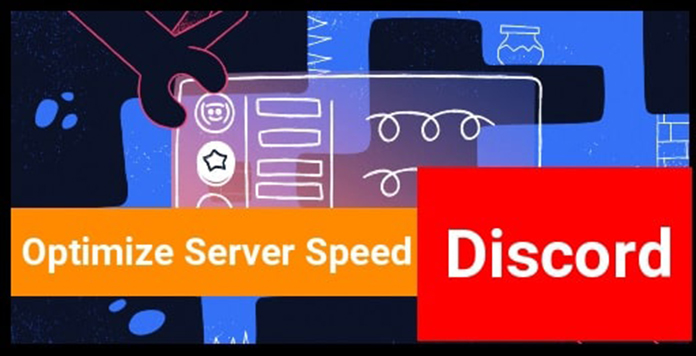
Keyword optimization
Incorporate relevant keywords into your server description and channel topics to improve search engine visibility. This will help others find your server more easily when searching for related topics.
Utilize LSI keywords
Use LSI (Latent Semantic Indexing) keywords, such as terms related to community building and server management, to further enhance your server’s search engine optimization. LSI keywords provide context to search engines, enabling them to better understand and index your server content.
Implement Voice Channels for Different Purposes
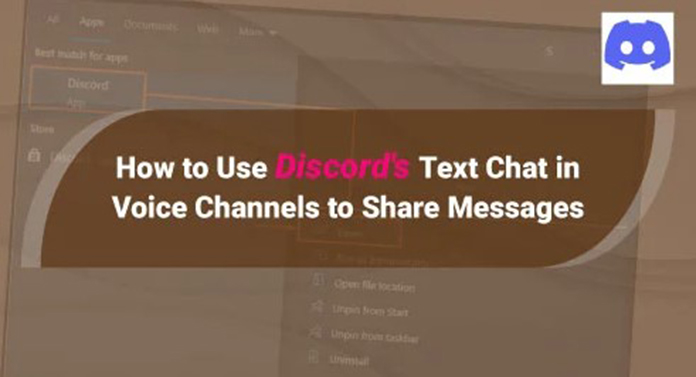
Community voice channels
Create voice channels for casual conversation and game-specific discussions, allowing members to interact and bond over shared interests. These channels foster a sense of community and encourage users to engage in conversations.
Exclusive voice channels
Establish exclusive voice channels for subscribers or Patreon supporters to reward them for their loyalty and create a sense of exclusivity. These channels can be used for special events or private discussions with dedicated fans.
Organize Server Events and Collaborations
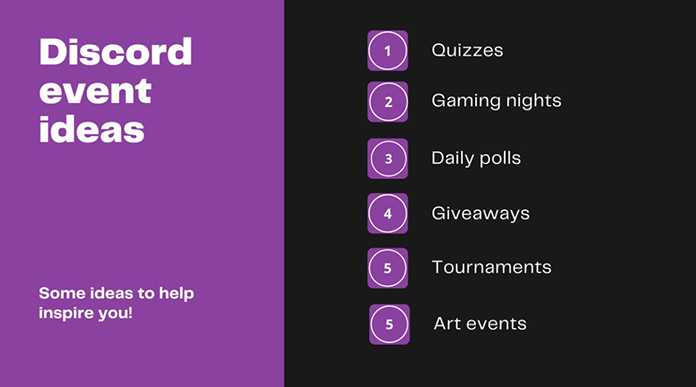
Regular events
Schedule regular events like community game nights, Q&A sessions, or watch parties to maintain user engagement and encourage interaction among members. Promote these events in your server announcements channel and on your streaming platform.
Cross-promotion
Collaborate with other content creators to host shared events or promotions. This not only increases engagement within your server but also exposes your content to a broader audience, potentially attracting new followers.
Monitor and Evaluate Server Performance
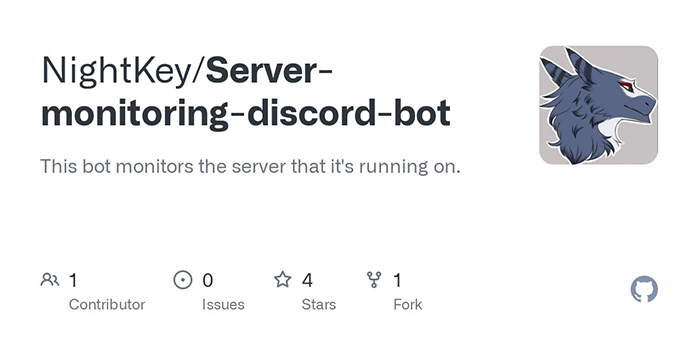
Utilize analytics
Monitor key metrics such as member growth and engagement rates to assess your server’s performance. Discord bots and third-party tools can provide valuable insights into your server’s activity and user behavior.
Adjust and improve
Gather feedback from your server members and make adjustments as needed. Continuously refining your server setup and features will ensure an optimal user experience and foster a thriving community.
Also Read: Discord Safety: Best Practices and Tips for a Secure Experience
Conclusion
Implementing these top 10 Discord server tips can help you create a vibrant and engaging environment for your community. By optimizing your server structure, design, and user experience, you will not only enhance your brand’s online presence but also foster a loyal and interactive following.